How to Set Up SnailyCAD on Mellow Services
SnailyCAD is a powerful tool for managing your roleplay community, and setting it up on Mellow Services is a straightforward process. Follow these steps to get your SnailyCAD instance up and running:
Step 1: Access Your Mellow Services Account
After purchasing SnailyCAD, log in to your Mellow Services account at billing.mellowservices.com.
Navigate to the “Services” tab.
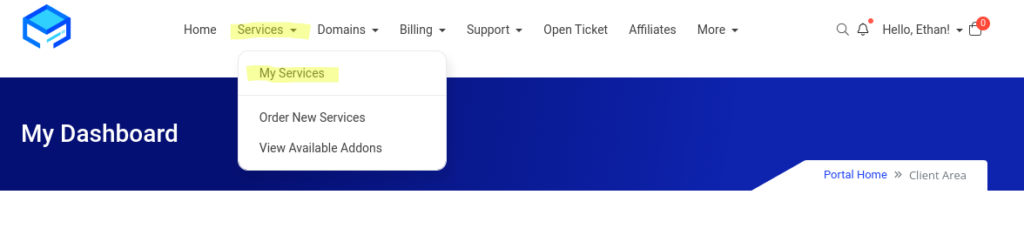
Locate your recently purchased service and click on it
Under the “Management” tab, find and click on “Open Control Panel.”
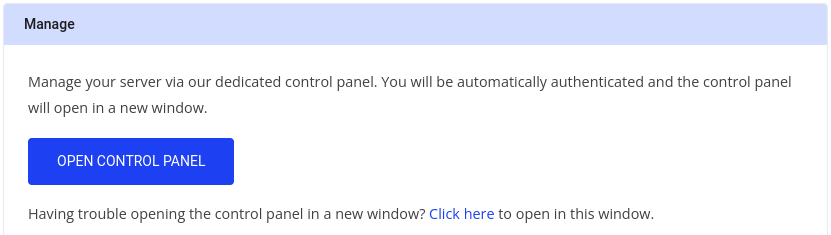
Step 3: Access VPS Panel
You will be redirected to the VPS panel and automatically logged in.
Look for your server labeled “Awaiting Setup.”

Then Click on “Manage”
Step 4: Choose SnailyCAD OS
When you are on the management page, scroll down to the OS option.
Choose “[SnailyCAD] Ubuntu Server 22.04 LTS (Jammy Jellyfish) Minimal.”
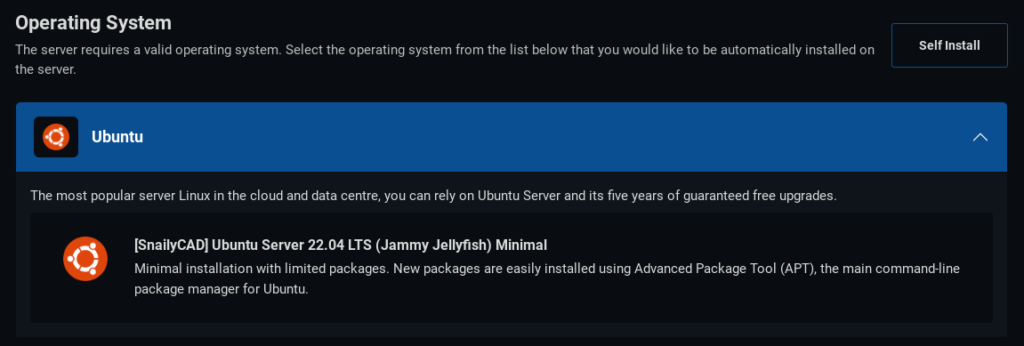
Step 5: Add SSH Keys (Optional)
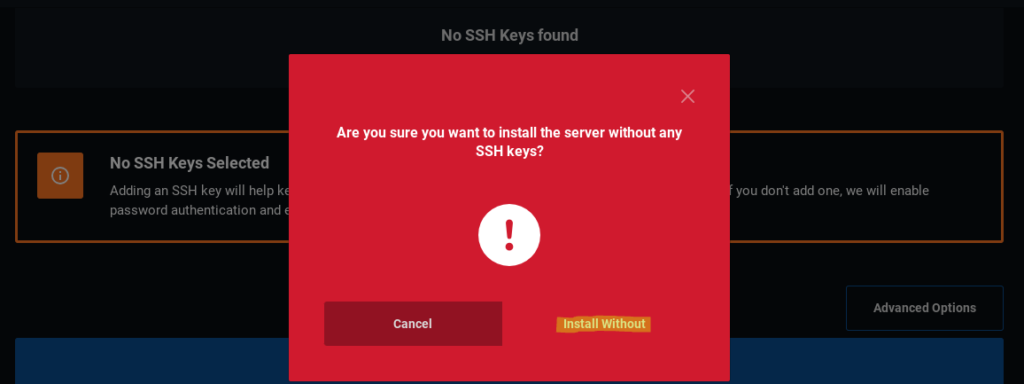
Step 6: Complete Setup
After selecting your options, your SnailyCAD server will be configured.
Check your email for the SnailyCAD link.
Visit the provided link to access the SnailyCAD install page with further instructions.
Step 7: Enjoy Your New SnailyCAD Server!
By following these steps, you’ve successfully set up SnailyCAD on Mellow Services. Ensure you follow any additional instructions provided in your email to make the most of your SnailyCAD experience. If you have any questions please do not hesitate to open a ticket.



























